Overview
An engine template is an almost-complete implementation of an engine. PredictionIO's Classification Engine Template has integrated Apache Spark MLlib's Naive Bayes algorithm by default.
The default use case of Classification Engine Template is to predict the service plan (plan) a user will subscribe to based on his 3 properties: attr0, attr1 and attr2.
You can customize it easily to fit your specific use case and needs.
We are going to show you how to create your own classification engine for production use based on this template.
Usage
Event Data Requirements
By default, the template requires the following events to be collected:
- user $set event, which set the attributes of the user
Input Query
- individual attributes values (for version >= v0.3.1)
Output PredictedResult
- the predicted label
1. Install and Run PredictionIO
First you need to install PredictionIO 0.14.0 (if you haven't done it).
Let's say you have installed PredictionIO at /home/yourname/PredictionIO/. For convenience, add PredictionIO's binary command path to your PATH, i.e. /home/yourname/PredictionIO/bin:
1 | $ PATH=$PATH:/home/yourname/PredictionIO/bin; export PATH |
Once you have completed the installation process, please make sure all the components (PredictionIO Event Server, Elasticsearch, and HBase) are up and running.
If you are using PostgreSQL or MySQL, run the following to start PredictionIO Event Server:
1 | $ pio eventserver &
|
If instead you are running HBase and Elasticsearch, run the following to start all PredictionIO Event Server, HBase, and Elasticsearch:
1 | $ pio-start-all
|
You can check the status by running:
1 | $ pio status
|
If everything is OK, you should see the following outputs:
1 2 3 4 | ... (sleeping 5 seconds for all messages to show up...) Your system is all ready to go. |
2. Create a new Engine from an Engine Template
Now let's create a new engine called MyClassification by downloading the Classification Engine Template. Go to a directory where you want to put your engine and run the following:
1 2 | $ git clone https://github.com/apache/predictionio-template-attribute-based-classifier.git MyClassification $ cd MyClassification |
A new directory MyClassification is created, where you can find the downloaded engine template.
3. Generate an App ID and Access Key
You will need to create a new App in PredictionIO to store all the data of your app. The data collected will be used for machine learning modeling.
Let's assume you want to use this engine in an application named "MyApp1". Run the following to create a new app "MyApp1":
1 | $ pio app new MyApp1
|
You should find the following in the console output:
1 2 3 4 5 6 | ... [INFO] [App$] Initialized Event Store for this app ID: 1. [INFO] [App$] Created new app: [INFO] [App$] Name: MyApp1 [INFO] [App$] ID: 1 [INFO] [App$] Access Key: 3mZWDzci2D5YsqAnqNnXH9SB6Rg3dsTBs8iHkK6X2i54IQsIZI1eEeQQyMfs7b3F |
Note that App ID, **Access Key* are created for this App "MyApp1". You will need the Access Key when you collect data with EventServer for this App.
You can list all of the apps created its corresponding ID and Access Key by running the following command:
1 | $ pio app list
|
You should see a list of apps created. For example:
1 2 3 4 | [INFO] [App$] Name | ID | Access Key | Allowed Event(s) [INFO] [App$] MyApp1 | 1 | 3mZWDzci2D5YsqAnqNnXH9SB6Rg3dsTBs8iHkK6X2i54IQsIZI1eEeQQyMfs7b3F | (all) [INFO] [App$] MyApp2 | 2 | io5lz6Eg4m3Xe4JZTBFE13GMAf1dhFl6ZteuJfrO84XpdOz9wRCrDU44EUaYuXq5 | (all) [INFO] [App$] Finished listing 2 app(s). |
4. Collecting Data
Next, let's collect some training data. By default, the Classification Engine Template reads 4 properties of a user record: attr0, attr1, attr2 and plan. This templates requires '$set' user events.
You can send these events to PredictionIO Event Server in real-time easily by making a HTTP request or through the provided SDK. Please see App Integration Overview for more details how to integrate your app with SDK.
Let's try sending events to EventServer with the following curl commands (The corresponding SDK code is showed in other tabs).
Replace <ACCCESS_KEY> by the Access Key generated in above steps. Note that localhost:7070 is the default URL of the Event Server.
For convenience, set your access key to the shell variable, run:
$ ACCESS_KEY=<ACCESS_KEY>
To set properties "attr0", "attr1", "attr2" and "plan" for user "u0" on time 2014-11-02T09:39:45.618-08:00 (current time will be used if eventTime is not specified), you can send $set event for the user. To send this event, run the following curl command:
1 2 3 4 5 6 7 8 9 10 11 12 13 14 | $ curl -i -X POST http://localhost:7070/events.json?accessKey=$ACCESS_KEY \ -H "Content-Type: application/json" \ -d '{ "event" : "$set", "entityType" : "user", "entityId" : "u0", "properties" : { "attr0" : 0, "attr1" : 1, "attr2" : 0, "plan" : 1 } "eventTime" : "2014-11-02T09:39:45.618-08:00" }' |
1 2 3 4 5 6 7 8 9 10 11 12 13 14 15 16 17 18 19 20 21 | import predictionio client = predictionio.EventClient( access_key=<ACCESS KEY>, url=<URL OF EVENTSERVER>, threads=5, qsize=500 ) # Set the 4 properties for a user client.create_event( event="$set", entity_type="user", entity_id=<USER ID>, properties= { "attr0" : int(<VALUE OF ATTR0>), "attr1" : int(<VALUE OF ATTR1>), "attr2" : int(<VALUE OF ATTR2>), "plan" : int(<VALUE OF PLAN>) } ) |
1 2 3 4 5 6 7 8 9 10 11 12 13 14 15 16 17 18 19 | <?php require_once("vendor/autoload.php"); use predictionio\EventClient; $client = new EventClient(<ACCESS KEY>, <URL OF EVENTSERVER>); // Set the 4 properties for a user $client->createEvent(array( 'event' => '$set', 'entityType' => 'user', 'entityId' => <USER ID>, 'properties' => array( 'attr0' => <VALUE OF ATTR0>, 'attr1' => <VALUE OF ATTR1>, 'attr2' => <VALUE OF ATTR2>, 'plan' => <VALUE OF PLAN> ) )); ?> |
1 2 3 4 5 6 7 8 9 10 11 12 13 14 15 16 | # Create a client object. client = PredictionIO::EventClient.new(<ACCESS KEY>, <URL OF EVENTSERVER>) # Set the 4 properties for a user. client.create_event( '$set', 'user', <USER ID>, { 'properties' => { 'attr0' => <VALUE OF ATTR0 (integer)>, 'attr1' => <VALUE OF ATTR1 (integer)>, 'attr2' => <VALUE OF ATTR2 (integer)>, 'plan' => <VALUE OF PLAN (integer)>, } } ) |
1 2 3 4 5 6 7 8 9 10 11 12 13 14 15 16 17 18 | import com.google.common.collect.ImmutableMap; import org.apache.predictionio.Event; import org.apache.predictionio.EventClient; EventClient client = new EventClient(<ACCESS KEY>, <URL OF EVENTSERVER>); // set the 4 properties for a user Event event = new Event() .event("$set") .entityType("user") .entityId(<USER ID>) .properties(ImmutableMap.<String, Object>of( "attr0", <VALUE OF ATTR0>, "attr1", <VALUE OF ATTR1>, "attr2", <VALUE OF ATTR2>, "plan", <VALUE OF PLAN> )); client.createEvent(event); |
Note that you can also set the properties for the user with multiple $set events (They will be aggregated during engine training).
To set properties "attr0", "attr1" and "attr2", and "plan" for user "u1" at different time, you can send following $set events for the user. To send these events, run the following curl command:
1 2 3 4 5 6 7 8 9 10 11 12 13 14 15 16 17 18 19 20 21 22 23 24 25 26 27 28 29 30 31 32 33 34 35 36 | $ curl -i -X POST http://localhost:7070/events.json?accessKey=$ACCESS_KEY \ -H "Content-Type: application/json" \ -d '{ "event" : "$set", "entityType" : "user", "entityId" : "u1", "properties" : { "attr0" : 0 } "eventTime" : "2014-11-02T09:39:45.618-08:00" }' $ curl -i -X POST http://localhost:7070/events.json?accessKey=$ACCESS_KEY \ -H "Content-Type: application/json" \ -d '{ "event" : "$set", "entityType" : "user", "entityId" : "u1", "properties" : { "attr1" : 1, "attr2": 0 } "eventTime" : "2014-11-02T09:39:45.618-08:00" }' $ curl -i -X POST http://localhost:7070/events.json?accessKey=$ACCESS_KEY \ -H "Content-Type: application/json" \ -d '{ "event" : "$set", "entityType" : "user", "entityId" : "u1", "properties" : { "plan" : 1 } "eventTime" : "2014-11-02T09:39:45.618-08:00" }' |
1 2 3 4 5 6 7 8 9 10 11 12 13 14 15 16 17 18 19 20 21 22 23 24 25 26 27 | # You may also set the properties one by one client.create_event( event="$set", entity_type="user", entity_id=<USER ID>, properties= { "attr0" : int(<VALUE OF ATTR0>) } ) client.create_event( event="$set", entity_type="user", entity_id=<USER ID>, properties= { "attr1" : int(<VALUE OF ATTR1>), "attr2" : int(<VALUE OF ATTR2>) } ) client.create_event( event="$set", entity_type="user", entity_id=<USER ID>, properties= { "plan" : int(<VALUE OF PLAN>) } ) |
1 2 3 4 5 6 7 8 9 10 11 12 13 14 15 16 17 18 19 20 21 22 23 24 25 26 27 28 29 30 31 32 | <?php // You may also set the properties one by one $client->createEvent(array( 'event' => '$set', 'entityType' => 'user', 'entityId' => <USER ID>, 'properties' => array( 'attr0' => <VALUE OF ATTR0> ) )); $client->createEvent(array( 'event' => '$set', 'entityType' => 'user', 'entityId' => <USER ID>, 'properties' => array( 'attr1' => <VALUE OF ATTR1>, 'attr2' => <VALUE OF ATTR2> ) )); $client->createEvent(array( 'event' => '$set', 'entityType' => 'user', 'entityId' => <USER ID>, 'properties' => array( 'plan' => <VALUE OF PLAN> ) )); ?> |
1 2 3 4 5 6 7 8 9 10 11 12 13 14 15 16 17 18 19 20 21 22 | # You may also set the properties one by one. client.create_event( '$set', 'user', <USER ID>, { 'properties' => { 'attr0' => <VALUE OF ATTR0 (integer)> } } ) client.create_event( '$set', 'user', <USER ID>, { 'properties' => { 'attr1' => <VALUE OF ATTR1 (integer)>, } } ) # Etc... |
1 2 3 4 5 6 7 8 9 10 11 12 13 14 15 16 17 | // you may also set the properties one by one client.createEvent(new Event() .event("$set") .entityType("user") .entityId(<USER ID>) .property("attr0", <VALUE OF ATTR0>)); client.createEvent(new Event() .event("$set") .entityType("user") .entityId(<USER ID>) .property("attr1", <VALUE OF ATTR1>) .property("attr2", <VALUE OF ATTR2>)); client.createEvent(new Event() .event("$set") .entityType("user") .entityId(<USER ID>) .property("plan", <VALUE OF PLAN>)); |
The properties of the user can be set, unset, or delete by special events $set, $unset and $delete. Please refer to Event API for more details of using these events.
Query Event Server
Now let's query the EventServer and see if these events are imported successfully.
Go to following URL with your browser:
http://localhost:7070/events.json?accessKey=<YOUR_ACCESS_KEY>
or run the following command in terminal:
1 | $ curl -i -X GET "http://localhost:7070/events.json?accessKey=$ACCESS_KEY" |
It should return the imported events in JSON format. You can refer to Event Server Debugging Recipes for more different ways to query Event Server.
Import More Sample Data
This engine requires more data in order to train a useful model. Instead of sending more events one by one in real time, for quickstart demonstration purpose, we are going to use a script to import more events in batch.
A Python import script import_eventserver.py is provided to import the data to Event Server using Python SDK. Please upgrade to the latest Python SDK.
First, you will need to install Python SDK in order to run the sample data import script. To install Python SDK, run:
1 | $ pip install predictionio
|
or
1 | $ easy_install predictionio
|
Make sure you are under the MyClassification directory. Execute the following to import the data:
1 2 | $ cd MyClassification $ python data/import_eventserver.py --access_key $ACCESS_KEY |
You should see the following output:
1 2 | Importing data... 6 events are imported. |
Now the training data is stored as events inside the Event Store.
You can query the event server again as described previously to check the imported events.
5. Deploy the Engine as a Service
Now you can build, train, and deploy the engine. First, make sure you are under the MyClassification directory.
1 | $ cd MyClassification |
Engine.json
Under the directory, you should find an engine.json file; this is where you specify parameters for the engine.
1 2 3 4 5 6 7 | ... "datasource": { "params" : { "appName": "MyApp1" } }, ... |
Building
Start with building your MyClassification engine. Run the following command:
1 | $ pio build --verbose
|
This command should take few minutes for the first time; all subsequent builds should be less than a minute. You can also run it without --verbose if you don't want to see all the log messages.
Upon successful build, you should see a console message similar to the following.
1 | [INFO] [Console$] Your engine is ready for training. |
Training the Predictive Model
To train your engine, run the following command:
1 | $ pio train
|
When your engine is trained successfully, you should see a console message similar to the following.
1 | [INFO] [CoreWorkflow$] Training completed successfully. |
Deploying the Engine
Now your engine is ready to deploy. Run:
1 | $ pio deploy
|
When the engine is deployed successfully and running, you should see a console message similar to the following:
1 2 | [INFO] [HttpListener] Bound to /0.0.0.0:8000 [INFO] [MasterActor] Bind successful. Ready to serve. |
Do not kill the deployed engine process.
By default, the deployed engine binds to http://localhost:8000. You can visit that page in your web browser to check its status.
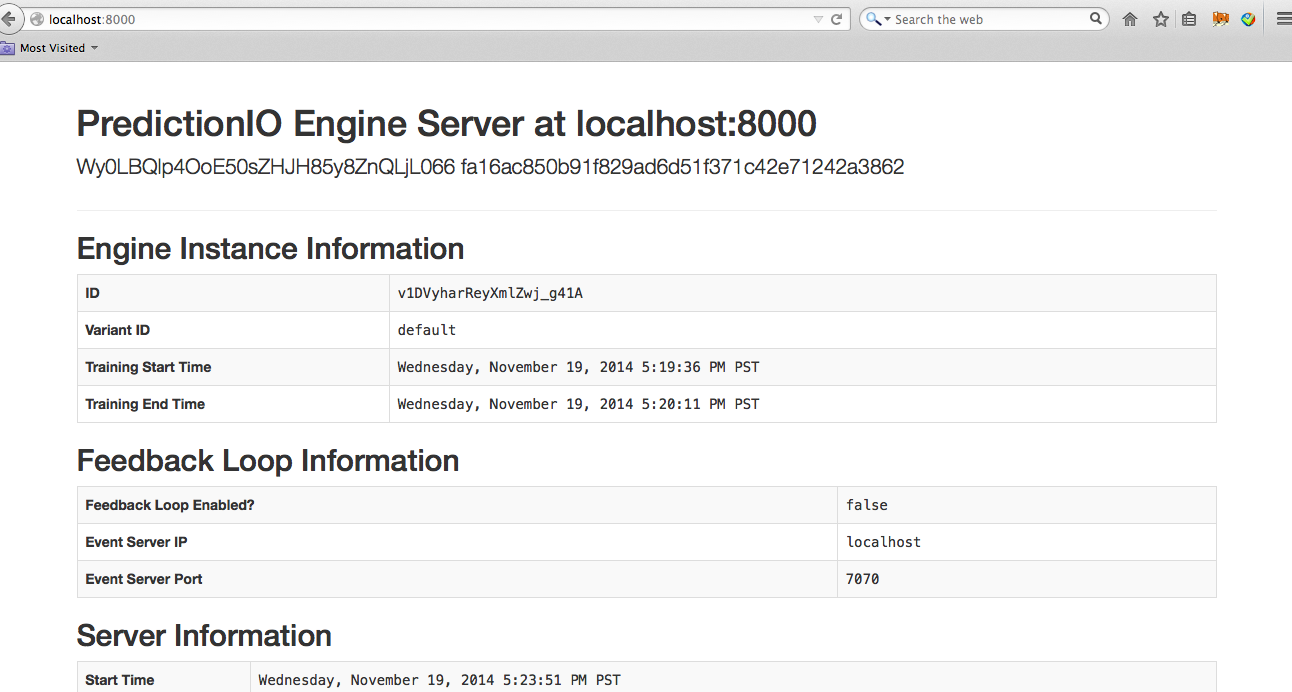
6. Use the Engine
Now, You can try to retrieve predicted results. For example, to predict the label (i.e. plan in this case) of a user with attr0=2, attr1=0 and attr2=0, you send this JSON { "attr0":2, "attr1":0, "attr2":0 } to the deployed engine and it will return a JSON of the predicted plan. Simply send a query by making a HTTP request or through the EngineClient of an SDK.
With the deployed engine running, open another terminal and run the following curl command or use SDK to send the query:
1 2 3 | $ curl -H "Content-Type: application/json" \ -d '{ "attr0":2, "attr1":0, "attr2":0 }' http://localhost:8000/queries.json |
1 2 3 | import predictionio engine_client = predictionio.EngineClient(url="http://localhost:8000") print engine_client.send_query({"attr0":2, "attr1":0, "attr2":0}) |
1 2 3 4 5 6 7 8 9 10 | <?php require_once("vendor/autoload.php"); use predictionio\EngineClient; $client = new EngineClient('http://localhost:8000'); $response = $client->sendQuery(array('attr0'=> 2, 'attr1' => 0, 'attr2' => 0)); print_r($response); ?> |
1 2 3 4 5 6 7 | # Create client object. client = PredictionIO::EngineClient.new(<ENGINE DEPLOY URL>) # Query PredictionIO. response = client.send_query('attr0' => 2, 'attr1' => 0, 'attr2' => 0) puts response |
1 2 3 4 5 6 7 8 9 10 11 12 13 | import com.google.common.collect.ImmutableList; import com.google.common.collect.ImmutableMap; import com.google.gson.JsonObject; import org.apache.predictionio.EngineClient; EngineClient engineClient = new EngineClient(<ENGINE DEPLOY URL>); JsonObject response = engineClient.sendQuery(ImmutableMap.<String, Object>of( "attr0", 2, "attr1", 0, "attr2", 0 )); |
The following is sample JSON response:
1 | {"label":0.0} |
Similarly, to predict the label (i.e. plan in this case) of a user with attr0=4, attr1=3 and attr2=8, you send this JSON { "attr0": 4, "attr1": 3, "attr2": 8] } to the deployed engine and it will return a JSON of the predicted plan.
MyClassification is now running.
Next, we are going to take a look at the engine architecture and explain how you can customize it completely.
